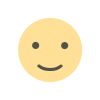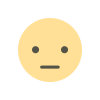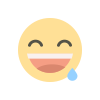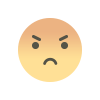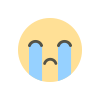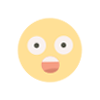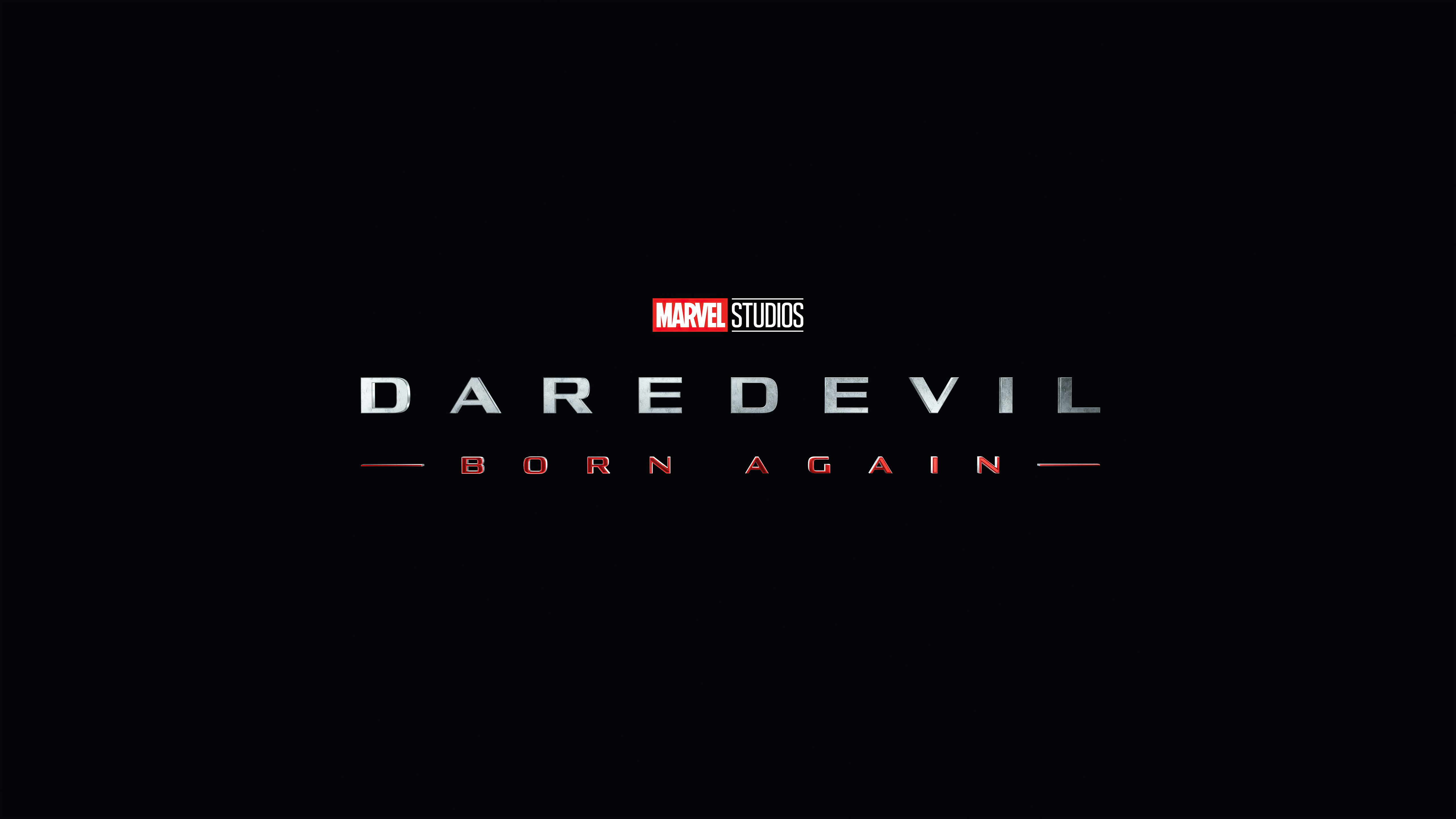How to Use Cookie Editor Chrome Extension on Any Website
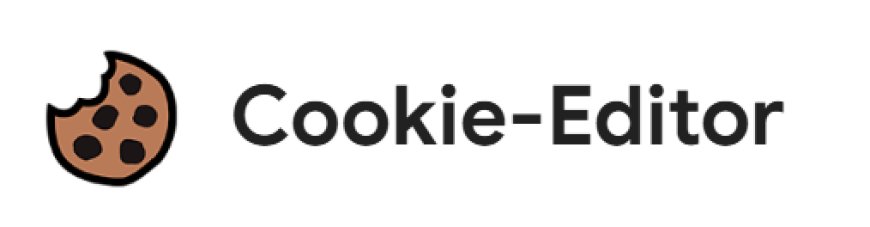
Cookies play a crucial role in storing user data and preferences on websites. If you want to edit, add, or delete cookies for a specific website, you can use the Cookie Editor Chrome extension. Here’s a step-by-step guide to help you use it effectively.
Step 1: Install the Cookie Editor Extension
-
Open Google Chrome and visit the Chrome Web Store.
-
Search for Cookie Editor. or Click Here
-
Click on the extension and press Add to Chrome.
-
Confirm by clicking Add Extension.
Step 2: Open the Website Where You Want to Edit Cookies
-
Navigate to the website whose cookies you want to modify.
-
Ensure that the website has cookies stored by opening Developer Tools (F12 or Ctrl + Shift + I) and checking the Application tab under Storage > Cookies.
Step 3: Open Cookie Editor
-
Click on the Cookie Editor extension icon from the Chrome toolbar.
-
If the icon is not visible, click on the Extensions button (puzzle icon) and pin it.
-
The extension will display a list of cookies stored for the current website.
Step 4: Edit, Add, or Delete Cookies
Editing Cookies
-
Find the cookie you want to modify.
-
Click the Edit button (usually represented by a pencil icon).
-
Change the cookie values such as name, domain, expiration date, or content.
-
Click Save to apply changes.
Adding a New Cookie
-
Click on the Add Cookie button.
-
Fill in the necessary details like name, value, domain, path, and expiration date.
-
Click Save.
Deleting Cookies
-
Select the cookie you want to remove.
-
Click on the Delete or Trash icon.
-
Confirm deletion if prompted.
Step 5: Refresh the Page to Apply Changes
-
Reload the website to see the effects of your cookie modifications.
-
You may need to clear the cache or restart Chrome for some changes to take effect.
Conclusion
Using the Cookie Editor Chrome extension is a simple and effective way to manage cookies for any website. Whether you need to debug, test, or change site behavior, this tool provides an easy-to-use interface for modifying cookie values without accessing Chrome’s developer tools.
Note: Editing cookies can affect how a website functions. Be cautious and avoid making changes on sensitive or secure sites unless necessary.
What's Your Reaction?